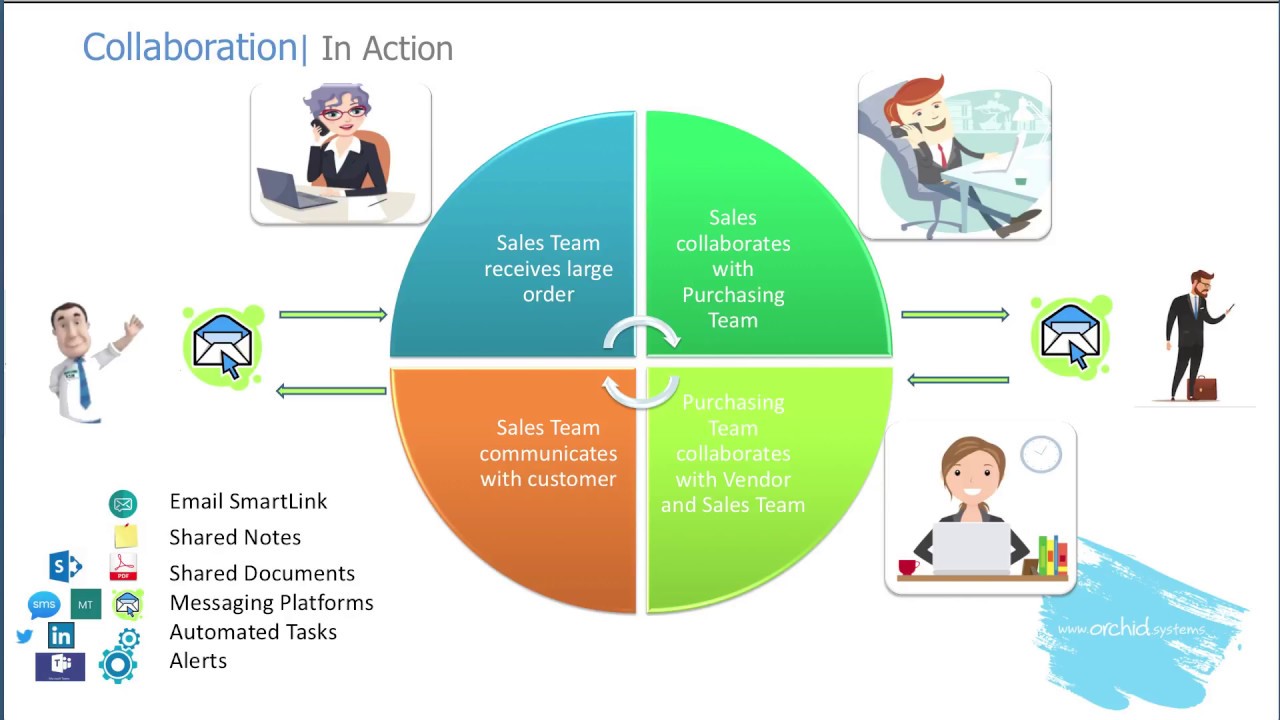To illustrate, let’s look at some examples of integrating the cloud into the daily operations of a Sage 300 business, often with the help of add-on modules from Orchid Systems. I may be using the term ‘cloud’ a bit loosely here, but even if the platforms themselves may not be considered cloud-based the tools we use to interact with them often are.
Most of these examples are demonstrated in our recent 'Collaboration in Action' video, which you can access by clicking on the image above.
LinkedIn
In the video we’ve used Orchid Notes to demonstrate a simple integration between Sage 300 and social media, in this case LinkedIn:
- The URL of a customer’s LinkedIn page is stored within a Note.
- As Notes supports hyperlinks, any Sage 300 user performing an action related to that customer can be just a click away from the customer's LinkedIn profile.
Document Sharing
Orchid’s Document Management Link (DML) lets you access relevant documents where and when they are needed from within Sage 300, but you can take this a step further:
- By configuring DML to point to a network folder that in turn has been mapped to a cloud-based file sharing service (e.g. Dropbox, Google Drive, or Microsoft OneDrive) you can take advantage of the synchronisation and sharing capabilities those services offer.
- Alternatively, configure DML to store documents in SharePoint, and use it with Office 365 to benefit from their collaboration and security features.
- In our “in action” video we demonstrate customer emails, order confirmations and related Purchase Orders being stored in a DML network folder.
Microsoft Teams
Microsoft Teams is a collaboration platform that forms part of the Office 365 suite.
- To demonstrate this we’ve set up a customer-specific channel on Microsoft Teams, allowing staff with an interest in a given customer to easily communicate with each other and keep abreast of developments.
- After hitting “Post” during Sage 300 Order Entry we use Python Extender scripts to connect to Microsoft Teams and post a message about the new order to the channel.
Email
OK, so you may not immediately think of email as being a cloud application, but by using tools like Office 365, Gmail, or for that matter any webmail client, it becomes one. Sage 300 can then trigger email communications to customers, vendors, or remote-working staff.
To illustrate this, our “in action” video shows how:
- A Python Extender script can add a custom “Print/Email” button to the Sage 300 Order Entry screen that will create a PDF of the sales order confirmation, file it away in the appropriate Document Management Link folder, and email it to the Customer.
- Another Extender script behind the “Post” button in Sage 300 Order Entry can trigger creation of new Purchase Orders if there is insufficient stock to fulfil the sales order, and send a notification email to a nominated member of the purchasing department.
- Extender can also add a custom “Print/Email PDF” button to the Purchase Order Entry screen, which will create a PDF of the newly created Purchase Order, file it away in the appropriate Document Management Link folder, and email it to the Vendor.
- Orchid’s Email SmartLink product can also be used to initiate an email with the simple click of an icon on the Sage 300 screen, and include a hyperlink back to the open Sage 300 record.
This works in the other direction too – after you have received an email, e.g. a new order from your customer, we demonstrate a new Document Management Link feature that lets you drag and drop the email and/or attachments directly into your linked document folder.
SMS
Do you know anyone who doesn’t still use SMS? It may be an oldie, but it remains a great tool for distributing urgent notifications, e.g. to staff who are out and about. In our video:
- The Python Extender script mentioned above that creates new Purchase Orders and sends notification emails to the purchasing contact also uses the Twilio API to notify them by SMS.
Twitter
When it comes to disseminating short messages SMS may once have ruled the roost, but if I claimed that was still the case I might be accused of peddling fake news. You could say it’s been trumped by Twitter. Twitter is not just used for indiscriminate shouting at the world. You can also use private groups to turn it into a cloud-based internal messaging tool.
- We’ve demonstrated this using an “Extended Note”, combining Orchid’s Extender and Notes products, in this case linked to the Sage 300 I/C Items screen.
- When you type in a message in the Note dialogue box and hit enter, the Extender script will append a hashtag based on the active Item Number, and post the message to Twitter.
- Anyone following that item hashtag, e.g. a staff member interested in the status of an urgent delivery, will see that post on Twitter.
- The script also filters the Twitter feed using the active Item Number and displays all related posts within the Notes Alert Box in Sage 300.
About the Extender scripts:
To find out more about the Extender scripts described above, watch Anne's explanation of them at the end of the Collaboration in Action video. Some of these are available as Sample Scripts for our partners to download from the Resources area of our website. If you are interested in any of the others, contact us.