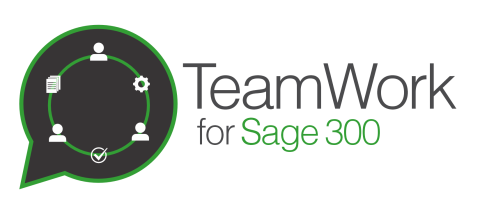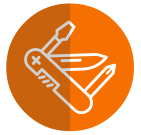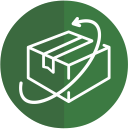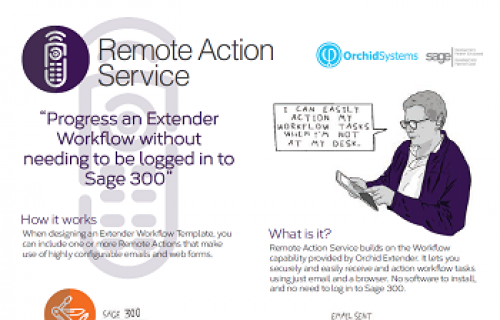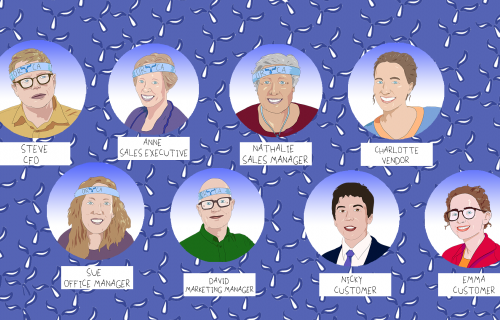Workflow
Streamline approvals and other business processes to improve compliance, accountability and transparency within Sage 300
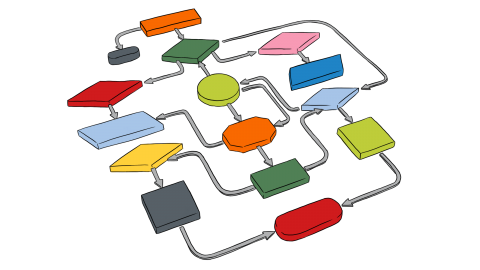
Increase the visibility of approvals and other business processes in Sage 300
- Track and progress approvals
- Manage alerts and exceptions
- Increase auditability of business processes
- Promote business process visibility and transparency
- Make more effective use of emails
- Facilitate collaboration amongst Sage 300 users
- Link Sage 300 to cloud-based collaboration tools
- Manage customer and vendor returns process with RMA
Design workflows in Sage 300 to cater for many common business scenarios
Use TeamWork for mobile, chat-based collaboration built around pre-defined, configurable workflow templates. Use Extender Configurator to incorporate your own workflow steps using a range of pre-defined actions. Upgrade to Extender Developer to create custom actions using Python. Add Remote Action Service to progress workflows from outside Sage 300. To manage customer returns, consider Returns Material Authorizations and its workflow features.
Extender Workflow Use Case Examples
While we provide a range of pre-defined Workflow Templates, there is virtually no limit to the business processes that can be implemented and automated using Extender Workflow - particularly once you start developing your own Custom Actions. To start you thinking, here are a few sample use cases (some of which have also been developed into Tutorials and Workflow Templates).
Examples using TeamWork (& Workflow Templates)
New A/R Customer Approval
- Workflow Rules configured to allocate Approver(s) based on Price List code.
- Creation of new Customer from Sage 300 triggers workflow, setting Customer to Inactive pending approval.
- Approver 1 sees request on their mobile, using A/C Chat, and starts chat to ask requestor for more information.
- They can also select custom SQL Queries from within the Chat app to access customer details from Sage 300.
- Approver 1 approves, followed by Approver 2.
- With all approvals complete, the new Customer status changed to Active by the workflow.
- Orchid Notes updated so Sage 300 users have visibility of status changes, chats etc.
Purchase Order Approval
- Workflow Rules configured to allocate Approver(s) based on Ship To location
- Posting of a new PO from Sage 300 triggers workflow, placing PO on hold pending approval.
- Approver sees request on their mobile, using A/C Chat, and has the option to start a chat if they require more information to support the request.
- They approve on their phone using A/C Chat, and the PO is taken off hold by the workflow.
- Orchid Notes updated so Sage 300 users have visibility of status changes, chats etc.
Internal Usage Approval
- Workflow Rules configured to allocate Approver(s) based on Used By user on the internal issue.
- Nathalie creates an Internal Usage document from within the A/C Chat app on her mobile.
- This triggers creation of the Internal Usage document in Sage 300, which in turn triggers the workflow, setting the status to Pending Approval.
- Approver 1 (Anne) sees request on their mobile, using A/C Chat, and approves.
- Anne sends a chat message to Nathalie, asking her to let Approver 2 (Terence) know when the items have been received.
- Nathalie receives the items, and lets Terence know this via Chat.
- Terence Approves via the app, and the document is posted by the workflow.
- Orchid Notes updated so Sage 300 users have visibility of the full history, including status changes, chats etc.
Examples using Extender Configurator
A/R Credit Limit Approvals
- Automatically start a workflow when the Credit Limit field is updated.
- Restore the original limit pending approval.
- Assign to different teams or individuals for approval, dependent upon the requested new limit.
Set a Customer On-Hold, and email the Salesperson:
- A workflow is manually started by the A/R team, using a screen icon.
- The customer is placed on hold, and their primary salesperson is notified by email.
- Two different users need to approve sequentially before the customer can be taken off hold.
Retail O/E Order Approvals
- Automatically start a workflow when a new O/E Order is inserted for a retail customer.
- The order is placed on hold, and a customer service manager is notified by email.
- A user in Accounts must approve the order to have it taken off hold, or reject the order and provide a reason.
- The person who originally entered the order is notified of the outcome by email.
Approve A/P Payment batches
- Automatically start a workflow when the A/P Payment Batch status is updated in Sage 300.
- "Ready to Post" batches are reset to "Open" until the request is approved.
Vendor Alert
- A workflow is manually started by the Purchasing team in order to send alerts about certain Vendors to Operations.
- They can choose to either 'send and forget' an email, or wait for confirmation that Operations have seen the notification on the Workflow Console.
I/C Option Notification
- Automatically start a workflow when the Serial Number Expiry Number of Days is changed in I/C Options.
- A user must acknowledge receipt of the notification in order to complete the workflow.
Examples using Custom Actions (Extender Developer)
Using Workflow status
- Approve EFT File Creation: Develop a custom script to validate that batches are approved before users can create EFT Files
- Approve an invoice before a Credit Note can be created
- Approve a shipment before creating a sales invoice
Custom actions for approvals
- Custom credit limit checks by sales area when creating an OE Order
- Check for a “returned receipt” as part of credit limit checking
- Require approval if some lines on the O/E Order have a low margin
- Attach PDF report to an email notification sent by workflow
Integration with non Sage 300 tools
Integration with collaboration tools (e.g. Slack, MS Teams, Twitter, Twilio) when starting or progressing a workflow for Sales Orders and Purchase Orders