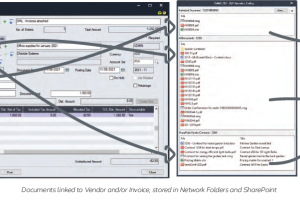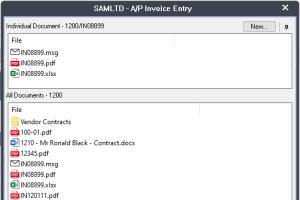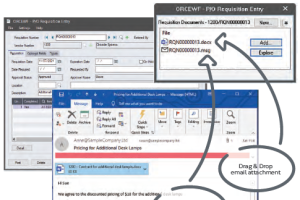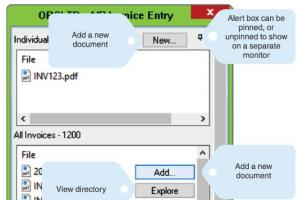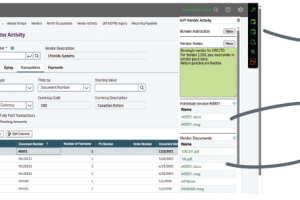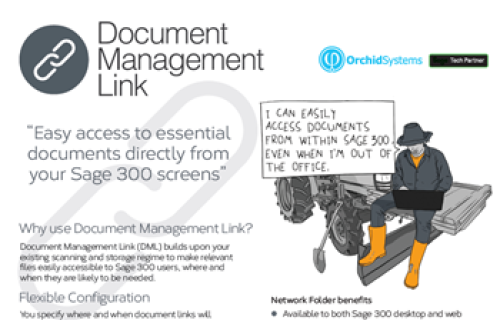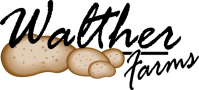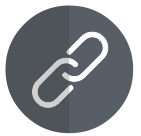
Document Management Link
Easy access to essential documents directly from your Sage 300 screens
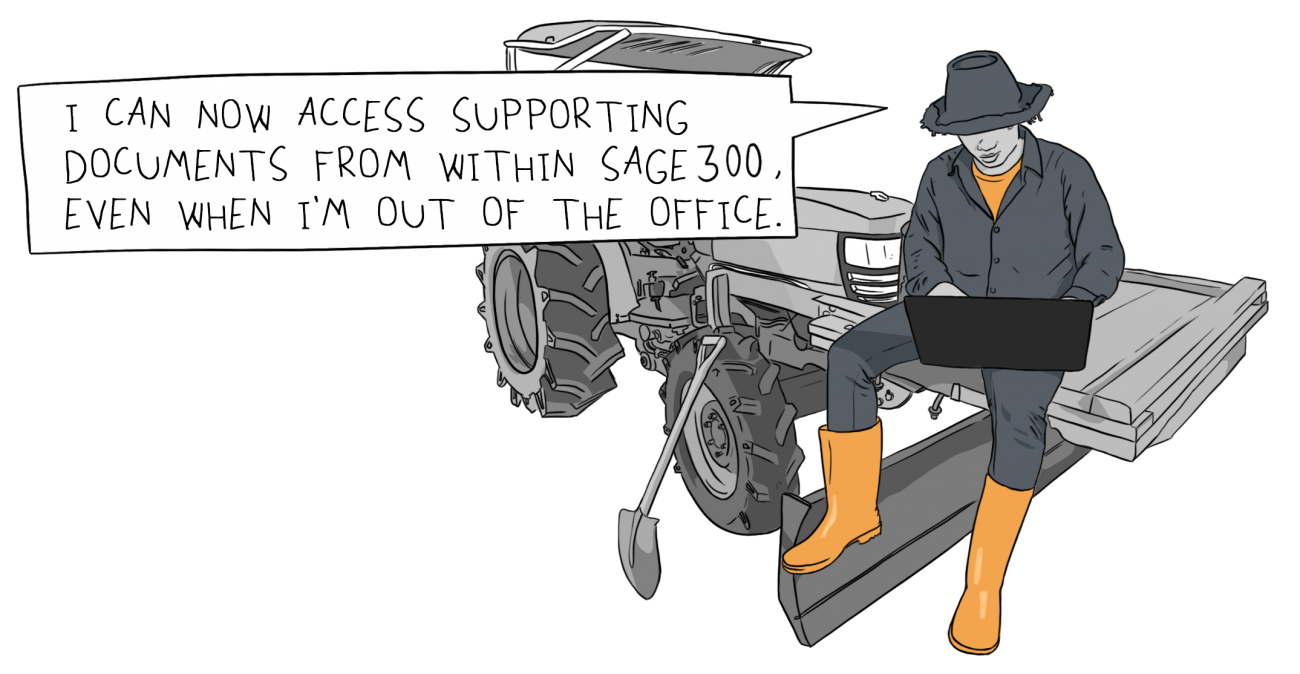
"I love the fact that you can take any screen in Sage 300 and upload a document, be it an image, or an Excel spreadsheet, or a Word document, then manage it from within Sage 300."
JOSH REEVES, CFO, WALTHER FARMS, MICHIGAN, USA
Improve customer interactions by having key documents just a click away
- File, locate and refer to relevant documents (e.g. POs, Invoices, Contracts) when processing transactions in Sage 300
- An economical way to streamline all Sage 300 business processes that require supporting information
- Available for both Sage 300 Desktop and Web Screen users (with some restrictions)
- Builds upon your existing scanning and storage regime
- Seamless integration between Sage 300 and your cloud-based file-sharing system (e.g. OneDrive, Dropbox, Google Drive)
- Supports SharePoint integration (for Sage 300 desktop users)
- You control how and where documents are displayed
- Helps make the paperless office a reality
- Support remote working by overcoming your reliance on physical documents
Document Management Link (DML) Features
DML builds on your existing document scanning and capture systems by making your documents easily available from within Sage 300
Link files to Sage 300 fields and screens
- Any Sage 300 field displayed on a screen, including grid fields (but not check-boxes or drop-down selections)
- Up to two fields, e.g. Vendor and Item, to filter the selection
- You can also link to sub-directories, e.g. to allow access to archived documents
- Optionally specify which screens will trigger the display of linked documents
- Optionally configure filters to restrict which files to display
- Compatible with 3rd party modules developed in the SDK
Viewing Documents
When the user opens a Sage 300 screen that references the configured fields:
- An ‘Alert Box’ will open to reveal any documents that have been linked to field values on that screen
- The user can then open those documents, or add new ones
- Documents saved in the configured folders are available for display in the DML Alert Box
- Most file types are supported
Adding Documents
- Dragging & dropping documents directly into the DML Alert Box from within Sage 300 will deposit them into the designated folder
- This can trigger an automatic file rename, based on rules you nominate
- Emails and/or email attachments can also be dragged and dropped directly into the DML Alert Box from an Outlook desktop client (running on the same machine as Sage 300)
- Documents saved directly into the nominated storage location from outside Sage 300 (e.g. 3rd party program, Extender script) become available for display in DML
Document Storage & Sharing Options
You nominate where linked documents reside - either in a shared network folder, or (for Sage 300 desktop users) SharePoint
- A single site can combine network folders and SharePoint (desktop only)
- Nominate the folders where different types of documents are to be stored
Using DML with network folders
- Available to both Sage 300 desktop and web screen users
- Sync a cloud-based file-sharing service (e.g. Dropbox, Google Drive, Microsoft OneDrive) to your network drive folder
- Take advantage of the synchronisation and sharing capabilities those file-sharing services offer
- Network folder files can be emailed directly from the DML Alert Box, using Microsoft Outlook (desktop users only)
Using DML with SharePoint
- Only available to Sage 300 desktop users
- Benefit from SharePoint's collaboration and security features
- Automatically trigger standard SharePoint workflows for notification, approval, multi-user approval or feedback when you add a document to DML
- Create & trigger custom SharePoint workflows
Use Case examples
These are just a few examples of documents typically linked to Sage 300 screens using DML, and how DML facilitates sharing of those documents
Purchase and Payment process
- Purchase Orders and Invoices
- Employee expense claims
- Link an A/P Invoice during A/P Invoice Entry, also making it visible from the A/P Vendor Activity and A/P Payment Entry screens
- Link an A/P Invoice in one Sage 300 company, and have it appear automatically in another company (e.g. in conjunction with Orchid's Inter-Entity Transactions or Inter-Entity Trade)
Sales Order documents
- Product Specifications; Contracts; Tenders; Legal documents
- Dispatch & Shipping Advices; Bills of Lading & Air Waybills
- Collection & Delivery documents; Customs, Quarantine and Inspection documents
- Link a delivery document during O/E Order Entry, also making it visible from the O/E Shipment Entry and O/E Invoice Entry screens
Document Management Link Licensing (DML Users)
To use DML functionality, Sage 300 Users need to be allocated an available DML User licence
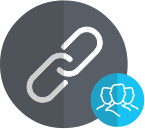
DML Users
(Concurrent)
To access DML functionality, individual Sage 300 users must be both:
- Flagged as a DML User (by selecting the user in the Information Manager license screen), and;
- Allocated an available DML User licence
There is no limit to how many Sage 300 users can be flagged as DML Users, but the number of DML User licences purchased determines how many can have concurrent access to DML.
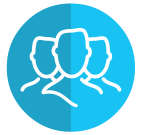
Allocation of
Concurrent User Licences
DML User licences are allocated on a "First Come, First Served" basis:
- Once the available licences have all been allocated, other users will see a 'No Available DML User' message
- When a DML User signs out of Sage 300 their licence is released and becomes available for another user
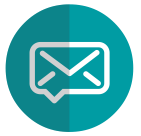
Email SmartLink
(Bonus Feature)
All users who have been allocated a DML (or Extender Workflow) User licence have access to this bonus feature.
- Use the Email SmartLink icon on a Sage 300 screen to create an email
- Paste in a SmartLink (hyperlink) to the active Sage 300 record
- To use the link, the recipient of the email also needs to be a licensed DML User or Workflow User
Product Screenshots
Testimonials
Minimum
Requirements
- Features relate to the latest supported version.
- Document Management Link requires Sage 300 System Manager.
- Document Management Link User licences are required to access DML functionality. (The first concurrent DML User licence is included when you purchase DML.)
- Microsoft SharePoint (on-premises version supported by Microsoft or SharePoint for Office 365) is required to take advantage of SharePoint features.
International Contacts
Please contact us directly if your business is in the UK, Europe or other regions not listed here.
North/South/Central America and the Caribbean
Robert Lavery
Phone: (416) 453-7876
Email: Robert.lavery@sympatico.ca
Address:
Robert Lavery & Associates
14 Woodway Trail
Toronto, Ontario CANADA M8Y 2B8
Asia Region
A-Plus Software Limited (ID#82011633)
Phone: + 852-2366 8392
Email: info@a-plussoft.com
Website: www.a-plussoft.com/en/orchid.php
Address:
5/F Goldsland Building
22 Minden Avenue, Tsim Sha Tsui,
Kowloon Hong Kong
Australia and New Zealand Region
Sage Software Australia - Business Management Solutions (ERP & CRM)
Phone: 137 243 (13 SAGE)
Website: https://www.sage.com/au
Level 11, Zenith Tower B,
821 Pacific Hwy,
Chatswood NSW 2067
Africa Region
Sage South Africa (Pty) Ltd
Phone: +27 11 304 3000Website: https://www.sage.com/za
6th Floor, Gateway West
22 Magwa Crescent
Waterfall 5-lr, Midrand, 2066
Middle East Region
Sage Middle East
Phone: +971 43900180
Website: https://www.sage.com/en-ae/support/contact-us
Office No. 118 Building No.11
Dubai Internet City (DIC)
Dubai, PO Box 500198
United Arab Emirates (UAE)