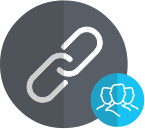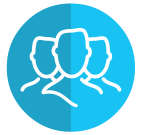
Orchid Users
These user licences are needed to unlock selected Orchid products & features
- Concurrent DML User licences enable Document Management Link features
- Named Workflow User licences enable Extender Workflow features
- All licensed Orchid Users get bonus access to Email SmartLink
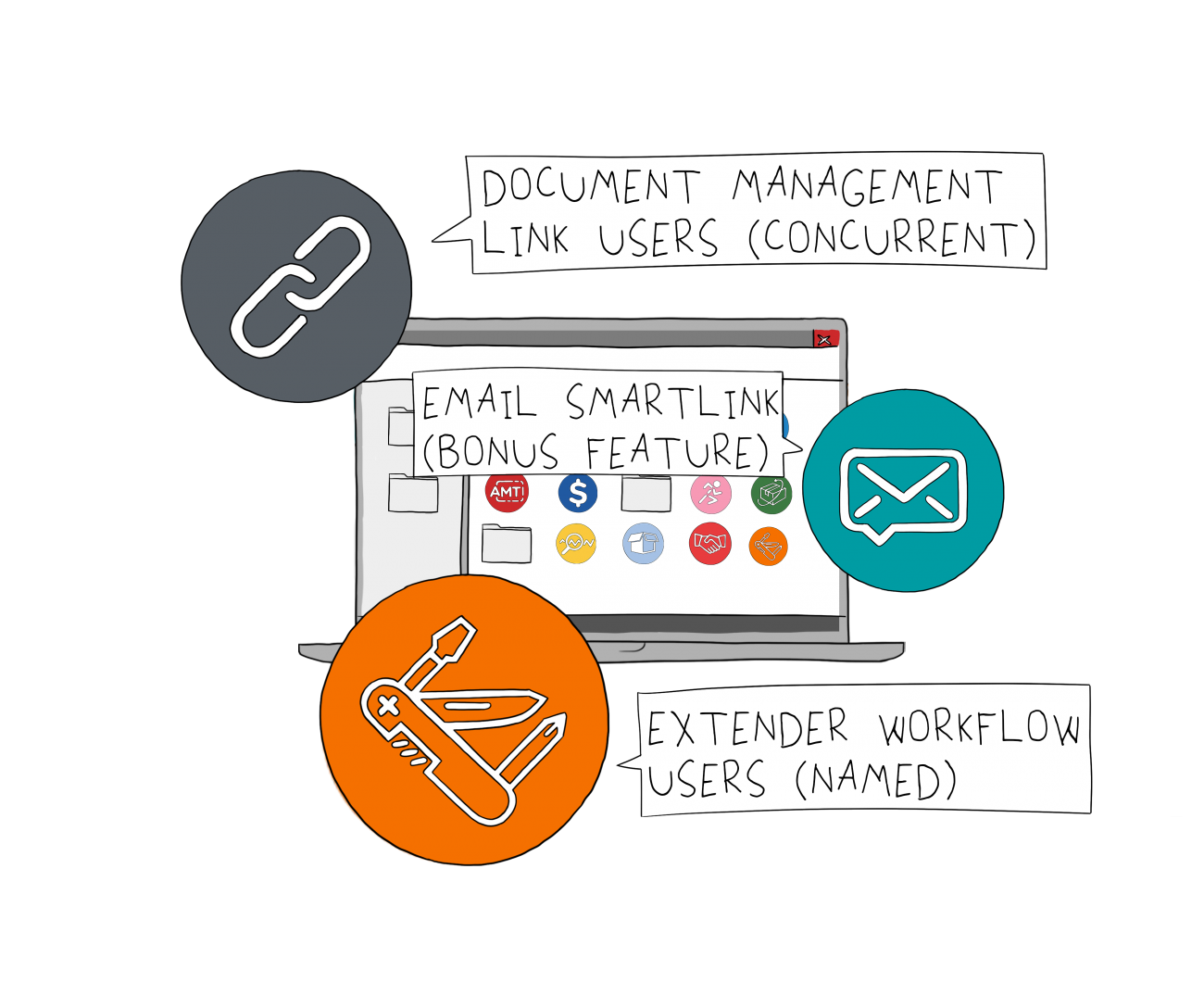
Orchid User Types & Features
Understanding Concurrent (DML) User Licensing
Concurrent (DML) User licences are allocated on a "First Come, First Served" basis:
- Each Sage 300 user who requires access to the Orchid functionality described above needs to be flagged as a DML User
- This is done by selecting Options on the Information Manager tray icon, then ticking the DML User checkbox
- To enable the functionality, that user also needs to be allocated an available DML User licence
- There is no limit to how many Sage 300 users can be flagged as DML Users, but only the number of licences purchased will be available for concurrent use
- Once the available licences have all been allocated, other users will see a 'No Available DML User' message
- When a DML User signs out of Sage 300 their licence is released and becomes available for another user
Understanding Named (Workflow) User Licensing
Workflow User licences are allocated to a specific, named user:
- Named users, up to the number of current Workflow User licences, are assigned from within Extender
- Workflow Users do not need to use a Sage 300 licence if their only interaction with Extender Workflow will be via the Remote Action Service
- A Workflow User licence is not required to trigger an automatic Workflow (e.g. by updating a record in Sage 300)
Workflow Anywhere Users
- A named Workflow Anywhere User licence is required to use the Workflow Anywhere App
- This is in addition to the named Workflow User licences
- Named users, up to the number of current Workflow Anywhere User licences, are assigned within Extender Setup > Licences
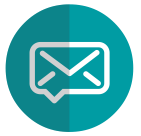
Email SmartLink (Bonus Feature)
All users who have been allocated an Orchid User licence, either concurrent or named, have access to this bonus feature.
- Use the Email SmartLink icon on a Sage 300 screen to create an email
- Paste in a SmartLink (hyperlink) to the active Sage 300 record
- To use the link the recipient of the email also needs to be a licensed DML User or Workflow User
International Contacts
Please contact us directly if your business is in the UK, Europe or other regions not listed here.
North/South/Central America and the Caribbean
Robert Lavery
Phone: (416) 453-7876
Email: Robert.lavery@sympatico.ca
Address:
Robert Lavery & Associates
14 Woodway Trail
Toronto, Ontario CANADA M8Y 2B8
Asia Region
A-Plus Software Limited (ID#82011633)
Phone: + 852-2366 8392
Email: info@a-plussoft.com
Website: www.a-plussoft.com/en/orchid.php
Address:
5/F Goldsland Building
22 Minden Avenue, Tsim Sha Tsui,
Kowloon Hong Kong
Australia and New Zealand Region
Sage Software Australia - Business Management Solutions (ERP & CRM)
Phone: 137 243 (13 SAGE)
Website: https://www.sage.com/au
Level 11, Zenith Tower B,
821 Pacific Hwy,
Chatswood NSW 2067
Africa Region
Sage South Africa (Pty) Ltd
Phone: +27 11 304 3000Website: https://www.sage.com/za
6th Floor, Gateway West
22 Magwa Crescent
Waterfall 5-lr, Midrand, 2066
Middle East Region
Sage Middle East
Phone: +971 43900180
Website: https://www.sage.com/en-ae/support/contact-us
Office No. 118 Building No.11
Dubai Internet City (DIC)
Dubai, PO Box 500198
United Arab Emirates (UAE)
Minimum
Requirements
- Document Management Link (DML) Users are managed as part of Orchid's Information Manager suite, so Information Manager needs to be installed and activated.
- To make use of the DML User licences, Orchid Document Management Link also needs to be installed.
- To make use of the Workflow User licences, Orchid Extender (Configurator or Developer Edition) needs to be installed.
- To makes use of Remote Action Service, a subscription to the Remote Action Service is also required.
- To make use of Workflow Anywhere User licences, the Workflow Anywhere App needs to be installed. (Each named user of the App also requires a named Workflow User licence.)
- To use the Extender icons on the screens, you need to install and activate Information Manager. (If you are not using other functionality in Information Manager, you don't need activation details.)